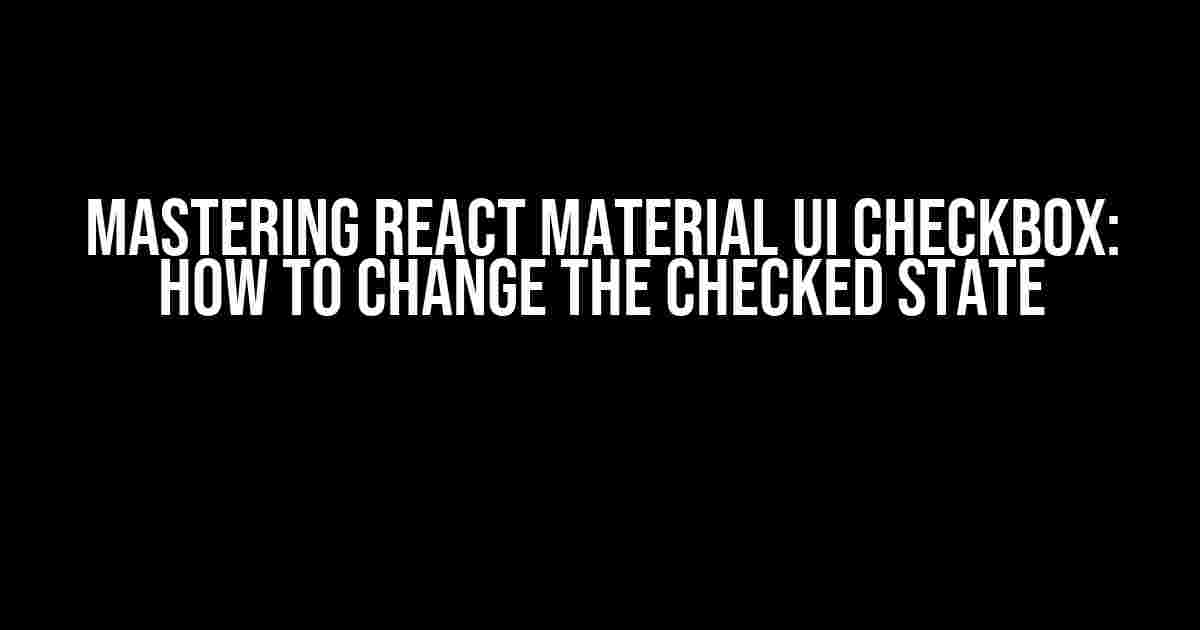Welcome to our comprehensive guide on React Material UI Checkbox! In this article, we’ll delve into the world of Material UI and explore the ways to change the checked state of a checkbox. Whether you’re a beginner or an experienced developer, this tutorial is designed to provide you with clear instructions and explanations to help you master the art of working with React Material UI Checkbox.
What is React Material UI?
React Material UI is a popular library that provides a set of pre-built UI components for building React applications. It’s based on Google’s Material Design and offers a wide range of components, including buttons, cards, dialogs, and more. One of the most commonly used components is the Checkbox, which allows users to select one or multiple options.
Why Do We Need to Change the Checked State?
In many cases, you might want to change the checked state of a checkbox programmatically. For instance, you might want to:
- Set a default value for a checkbox
- Toggle the checkbox state based on user input
- Update the checkbox state when the application state changes
Whatever the reason, changing the checked state of a React Material UI Checkbox can be a bit tricky. But don’t worry, we’ve got you covered!
How to Change the Checked State of a React Material UI Checkbox
There are two ways to change the checked state of a React Material UI Checkbox:
Method 1: Using the checked Prop
The simplest way to change the checked state of a checkbox is by using the checked prop. This prop takes a boolean value, which sets the initial checked state of the checkbox.
import { Checkbox } from '@material-ui/core';
function MyCheckbox() {
return (
console.log(e.target.checked)}
/>
);
}
In this example, the checkbox is initially checked. When the user clicks the checkbox, the onChange event is triggered, and the console logs the new checked state.
Method 2: Using the checked State and the onChange Event
Sometimes, you might want to change the checked state of a checkbox dynamically based on user input or application state changes. In this case, you can use the checked state and the onChange event.
import { Checkbox } from '@material-ui/core';
import { useState } from 'react';
function MyCheckbox() {
const [checked, setChecked] = useState(false);
const handleOnChange = (e) => {
setChecked(e.target.checked);
};
return (
);
}
In this example, we use the useState hook to create a state variable checked and an setChecked function to update it. We then use the checked state to set the initial checked state of the checkbox.
When the user clicks the checkbox, the onChange event is triggered, and the handleOnChange function is called. This function updates the checked state, which in turn updates the checkbox’s checked state.
Common Pitfalls and Solutions
When working with React Material UI Checkbox, you might encounter some common issues. Here are some solutions to help you overcome them:
Pitfall 1: The Checkbox Doesn’t Update When the State Changes
If the checkbox doesn’t update when the state changes, make sure you’re using the checked prop correctly. Ensure that you’re passing the correct state value to the checked prop.
import { Checkbox } from '@material-ui/core';
import { useState } from 'react';
function MyCheckbox() {
const [checked, setChecked] = useState(false);
// Correct usage
return (
setChecked(e.target.checked)}
/>
);
}
Pitfall 2: The Checkbox Doesn’t Trigger the onChange Event
If the onChange event isn’t triggered when the user clicks the checkbox, make sure you’re passing a valid function to the onChange prop.
import { Checkbox } from '@material-ui/core';
import { useState } from 'react';
function MyCheckbox() {
const [checked, setChecked] = useState(false);
// Correct usage
return (
console.log(e.target.checked)} // Valid function
/>
);
}
Best Practices and Tips
Here are some best practices and tips to keep in mind when working with React Material UI Checkbox:
Tip 1: Use the checked Prop for Initial State
When setting the initial checked state of a checkbox, use the checked prop. This ensures that the checkbox is correctly initialized with the desired state.
import { Checkbox } from '@material-ui/core';
function MyCheckbox() {
return (
);
}
Tip 2: Use the onChange Event for Dynamic Updates
When updating the checked state of a checkbox dynamically, use the onChange event. This ensures that the checkbox’s state is updated correctly and efficiently.
import { Checkbox } from '@material-ui/core';
import { useState } from 'react';
function MyCheckbox() {
const [checked, setChecked] = useState(false);
const handleOnChange = (e) => {
setChecked(e.target.checked);
};
return (
);
}
Tip 3: Avoid Using defaultChecked Prop
The defaultChecked prop is used to set the default checked state of a checkbox. However, it’s recommended to avoid using this prop, as it can cause issues with the checkbox’s state updates.
import { Checkbox } from '@material-ui/core';
function MyCheckbox() {
return (
);
}
Conclusion
Mastering the art of changing the checked state of a React Material UI Checkbox requires a solid understanding of the checked prop, the onChange event, and the state management techniques. By following the instructions and tips outlined in this article, you’ll be well-equipped to tackle even the most complex checkbox-related challenges.
Remember to always use the checked prop for initial state, the onChange event for dynamic updates, and avoid using the defaultChecked prop. With practice and patience, you’ll become a React Material UI Checkbox master!
FAQs
| Question | Answer |
|---|---|
| How do I set the initial checked state of a checkbox? | Use the checked prop and pass the desired initial state value. |
| How do I update the checked state of a checkbox dynamically? | Use the onChange event and update the state accordingly. |
What’s the difference between checked and defaultChecked props? |
The checked prop sets the initial and dynamic checked state, while the defaultChecked prop sets the default checked state (avoid using it). |
We hope this comprehensive guide has helped you master the art of changing the checked state of a React Material UI Checkbox. If you have any further questions or concerns, feel free to ask!
Happy coding!
Here are 5 Questions and Answers about “React Material UI Checkbox how to change checked” in a creative voice and tone:
Frequently Asked Question>
Get ready to tick those checkboxes and unleash the power of React Material UI!
How do I change the checked state of a Material UI Checkbox in React?
You can change the checked state of a Material UI Checkbox by using the `checked` prop and passing a boolean value to it. For example, `` will render a checked checkbox, while `` will render an unchecked one.
Can I use a state variable to control the checked state of a Material UI Checkbox?
Yes, you can use a state variable to control the checked state of a Material UI Checkbox. Simply create a state variable using the `useState` hook, and then pass the state variable to the `checked` prop of the checkbox. For example, `const [checked, setChecked] = useState(false); setChecked(!checked)} />`
How do I programmatically change the checked state of a Material UI Checkbox?
You can programmatically change the checked state of a Material UI Checkbox by using a reference to the checkbox element and calling the `setChecked` method on it. For example, `const checkboxRef = React.createRef(); ; checkboxRef.current.setChecked(true);`
Can I use a callback function to handle changes to the checked state of a Material UI Checkbox?
Yes, you can use a callback function to handle changes to the checked state of a Material UI Checkbox. Simply pass a function to the `onChange` prop of the checkbox, and it will be called whenever the checked state changes. For example, ` console.log(event.target.checked)} />`
Are there any accessibility considerations I should keep in mind when using Material UI Checkboxes?
Yes, always keep accessibility in mind! Material UI Checkboxes follow the WAI-ARIA guidelines for accessibility, but you should also ensure that your implementation follows best practices for accessibility. For example, make sure to provide a clear label for the checkbox, and use the `aria-label` prop if the label is not visible.
I hope this helps!